How to Install and Use Google Analytics in Drupal: A Comprehensive Guide
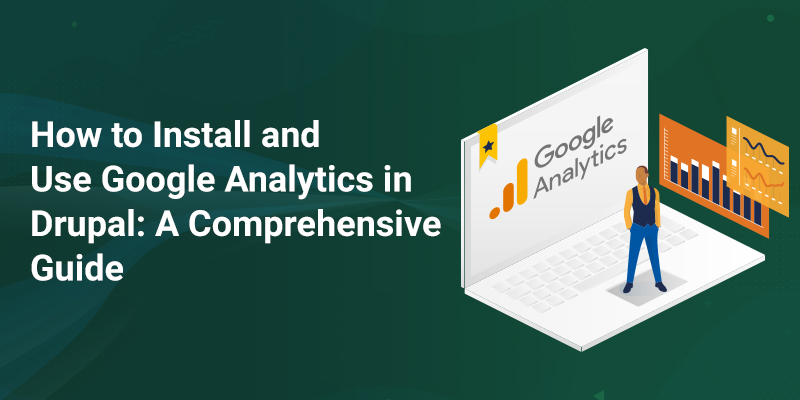
If you're looking for an in-depth guide on how to install and use Google Analytics in Drupal, you've come to the right place. In this article, we'll show you how to set up Google Analytics tracking on your Drupal website, as well as how to collect and analyze data using the Google Analytics dashboard.
So whether you're just getting started with Drupal or are looking for more ways to optimize your website's performance, read on for tips and tricks that will help you get the most out of Google Analytics!
What is Google Analytics?
Google Analytics is a free web analytics service that allows website owners to track and report on their website's traffic and performance. By collecting data about your website's visitors, such as their location, device, and how they interact with your site, you can gain valuable insights into your audience and learn how to better market your business online.
What is Drupal Google Analytics?
Drupal Google Analytics is a module that allows you to easily collect data about your Drupal website's traffic and activity and send it to the Google Analytics platform. Once installed, the Drupal Google Analytics module will automatically add the necessary tracking code to your website so that you can start collecting data right away!
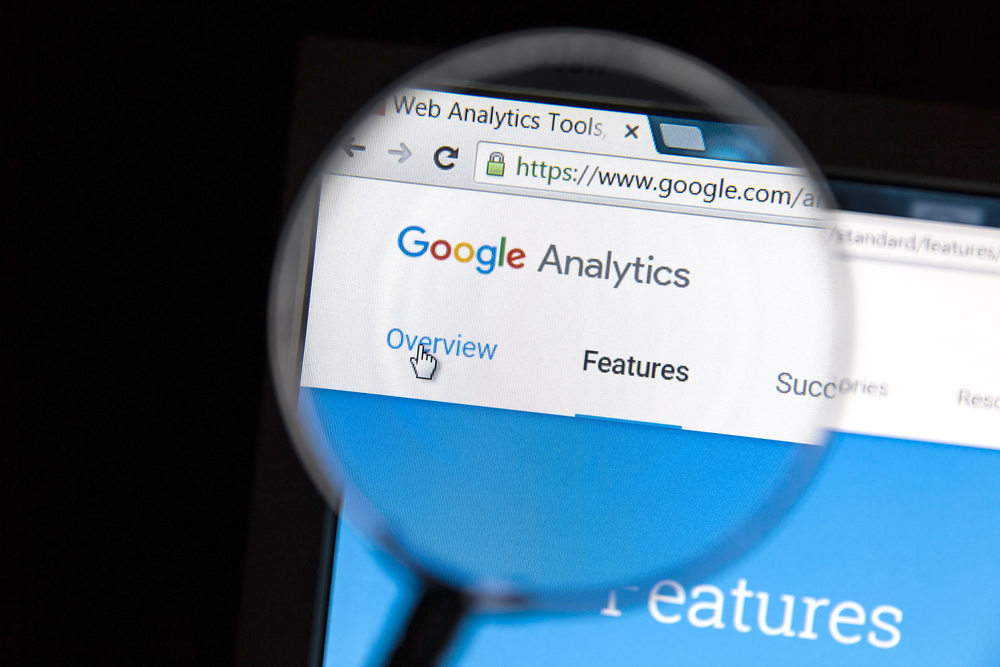
Why Use Google Analytics?
Installing Google Analytics on your Drupal website is a quick and easy way to collect data about your site's traffic and performance. By tracking this data, you can:
- Understand how visitors find and interact with your website
- Identify which areas of your site are most popular
- Troubleshoot website errors and issues
- Learn which marketing campaigns are most effective and do much more!
How to Install Google Analytics in Drupal
There are two ways for Drupal Google Analytics install on your Drupal website: using the GA module or manually adding the tracking code to your site. We'll show you how to do both below.
Drupal Google Analytics Install - Using the GA Module
The GA module is the easiest way to install Google Analytics on your Drupal website. To get started, head over to the GA module page on Drupal.org and download the latest version of the module.
Once you've downloaded the module, log into your Drupal site as an administrator and navigate to the "Extend" page (admin/modules). Here, you'll see a list of all the modules that are currently installed on your site. Scroll down to the bottom of the page and click on the "Install new module" link.
On the next page, select the GA module file you downloaded earlier and click the "Install" button.
Once the module has been installed, head over to the "Modules" page (admin/modules) and scroll down to the "Google Analytics" section. Here, you'll see a list of all the GA module's sub-modules.
Select the ones you want to enable and click the "Install" button at the bottom of the page.
On the next page, you'll be asked to enter your Google Analytics tracking ID. You can find this ID by logging into your Google Analytics account and navigating to the "Admin" page.
Once you've entered your GA tracking ID, click the "Save configuration" button and you're done! The GA module will now start collecting data about your website's traffic and activity.
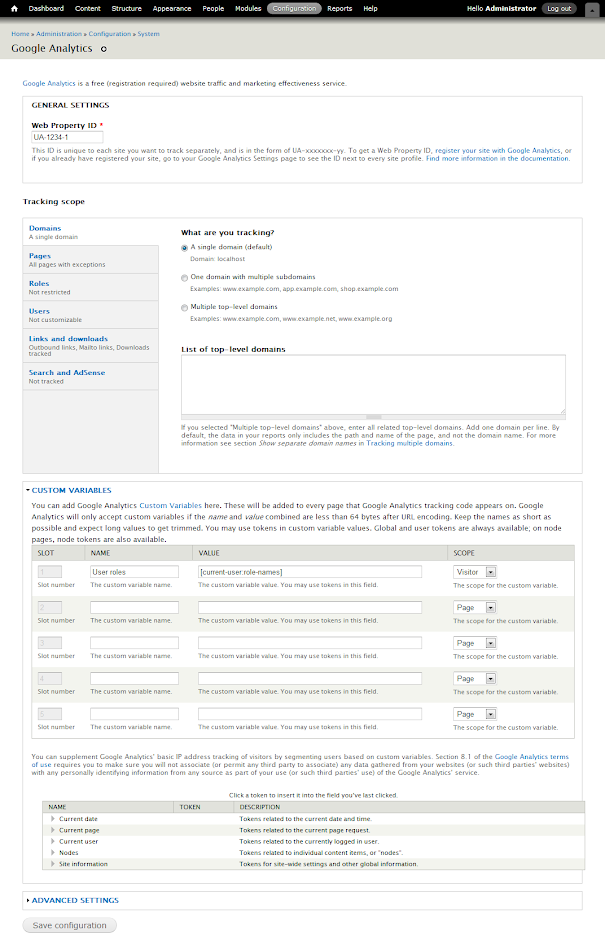
Manually Adding the GA Tracking Code to Your Drupal Site>
If you don't prefer to use the GA module, you can also manually add the GA tracking code to your Drupal website. To do this, log into your Google Analytics account and navigate to the "Admin" page.
In the "Property" column, click on the "Tracking Info" link. On the next page, you'll see your GA tracking code under the "Tracking Code" section. Copy this code and head over to your Drupal site.
Next, log into your Drupal site as an administrator and navigate to the "Configuration" page (admin/config). Here, you'll see a list of all the site's configurable settings. Scroll down to the "System" section and click on the "Web services" link.
On the next page, scroll down to the "Google Analytics" section and paste your GA tracking code into the "Tracking ID" field. Be sure to also check the "Enable tracking" box.
Once you've added your GA tracking code, click the "Save configuration" button and you're done! The tracking code will now start collecting data about your website's traffic and activity.
You can view this data by logging into your Google Analytics account and navigating to the "Reporting" page. Here, you'll see a variety of reports and charts that show you how your website is performing.
What is Drupal Google Search Console?
Drupal Google Search Console is a free service that helps you monitor and optimize your website's performance in Google search results. With Search Console, you can:
- See how often your website appears in Google search results
- Identify which keywords are driving traffic to your website
- Troubleshoot website errors and issues
- Learn which websites link to your website
Drupal Google Search Console Install
To get started with Search Console, head over to the Google Search Console website and log into your Google account. Once you're logged in, click on the "Add a property" button and enter your website's URL.
On the next page, you'll be asked to verify your website. There are a few different ways to do this, but the easiest is to upload an HTML file to your website's root directory. Once you've done this, click the "Verify" button and you're all set!
Once you've verified your website, you'll be able to start using Search Console. To view your website's performance data, head over to the "Search Traffic" section and click on the "Search Analytics" link. Here, you'll see a variety of reports and charts that show you how your website is performing in Google search results.
What is Drupal Google Tag Manager?
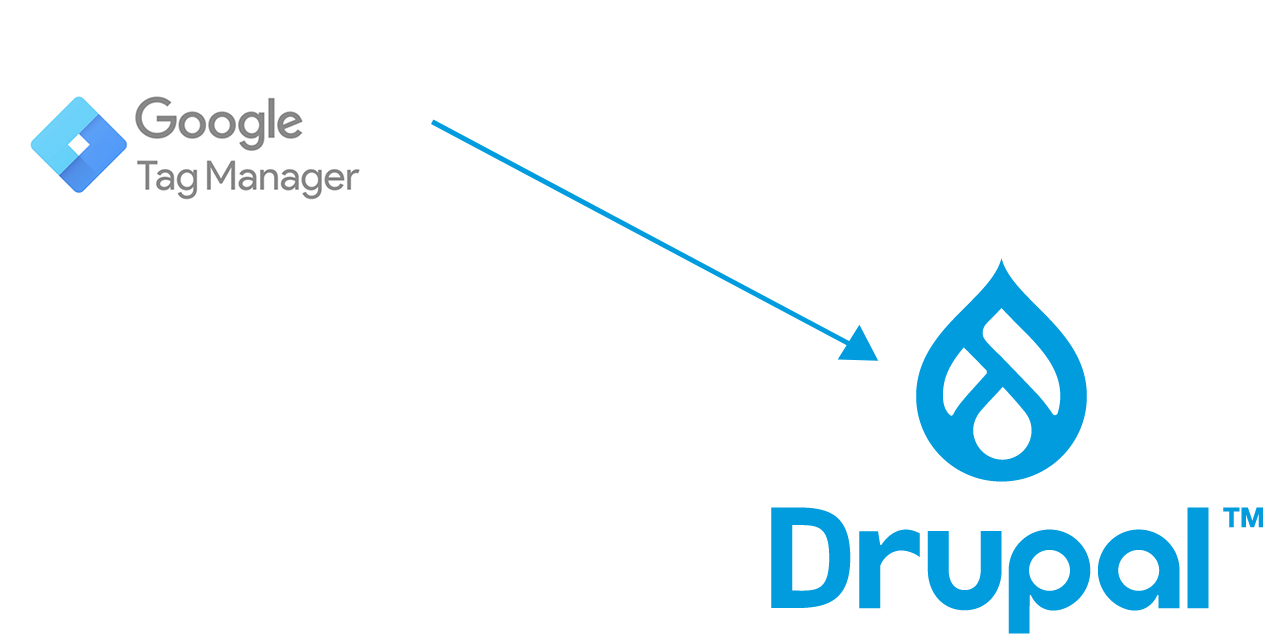
Drupal Google Tag Manager is a free service that helps you manage and deploy marketing tags on your website. With Tag Manager, you can:
- Quickly and easily add tags to your website without having to edit your site's code
- Preview and test tag before making them live on your website
- Manage all your website's tags in one place
To get started with Tag Manager, head over to the Google Tag Manager website and log into your Google account. Once you're logged in, click on the "Create Container" button.
On the next page, you'll be asked to provide a name for your container and choose where you want to use it (e.g. Web, iOS, Android). For this example, we'll choose "Web."
Once you've chosen your container's name and target platform, click the "Create" button and you'll be taken to the Tag Manager interface.
Now that you're in Tag Manager, it's time to add your first tag. To do this, click on the "Add a Tag" button.
On the next page, you'll be asked to choose a tag type. For this example, we'll choose the "Google Analytics" tag type.
Once you've chosen your tag type, you'll be asked to provide your Google Analytics tracking ID. You can find this ID by logging into your Google Analytics account and navigating to the "Admin" page.
In the "Property" column, click on the "Tracking Info" link. On the next page, you'll see your tracking ID under the "Tracking Code" section.
Once you've added your tracking ID, click the "Save" button and you're done! Your Google Analytics tag will now start collecting data about your website's traffic and activity.
You can view this data by logging into your Google Analytics account and navigating to the "Reporting" page. Here, you'll see a variety of reports and charts that show you how your website is performing.
Conclusion
Drupal 9 is the latest version that is currently in use and Drupal 9 developers are in great demand. If you are planning to move to Drupal 9 or Drupal Google Analytics installation, then you are in the right place. Our Drupal developers can help you in setting up Drupal 9 alongside Google Analytics. DrupalPartners is one of the leading Drupal development companies based in Atlanta. The company has been providing high quality services to its clients since 2008.
If you are planning to move to Drupal 9 or Drupal Google Analytics installation, then you can contact us at yourfriends(at)drupalpartners(dot)com for a free consultation. You can also reach out to us on our website https://www.drupalpartners.com/ or by phone at +1 470-604-9885.
Our team of expert developers can help you with:
- Drupal site development
- Drupal theme development
- Drupal module development
- Drupal customizations and much more!
We hope this article helped you learn how to install and use Google Analytics in Drupal. If you need any help with your Drupal website, don't hesitate to contact us!