How to use Google Analytics 4 in Drupal?
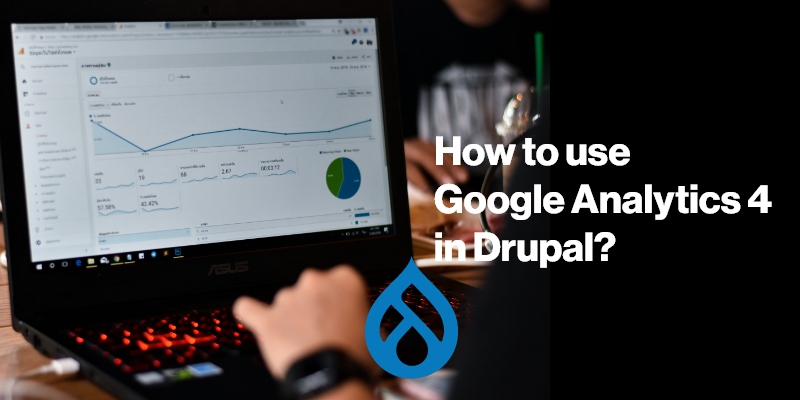
Google Analytics 4 is a powerful tool for tracking website traffic. In this blog post, we will show you how to use Google Analytics 4 in Drupal. We will also show you some of the benefits of using Google Analytics 4 in Drupal. Keep reading to learn more!
What is Google Analytics 4?
Google Analytics 4 is the latest version of Google Analytics, a powerful website traffic tracking tool. GA4 uses a concept called “events” to track user interactions with a website. Events can be anything from a user clicking on a button to a page loading. Each event has various properties that can be tracked, such as the event’s name, category, and label. GA4 provides more accurate data than other website traffic tracking tools and offers more features and options than other website traffic tracking tools. GA4 is easy to use and set up, and it integrates seamlessly with Drupal.
Google Analytics 3 Vs. Google Analytics 4 - The key differences that you need to know!
If you are a business that relies on website traffic to generate leads and sales, then you need to be using Google Analytics. This powerful tool provides insights into how your website is performing, what visitors are doing on your site, and how you can improve your traffic levels. However, if you are using an older version of Google Analytics (Google Analytics 3 or earlier), then it's time to upgrade to the latest version - Google Analytics 4. Here we will look at the key differences between these two versions of Google Analytics.
Google Analytics 3 was released in 2006 and it is the most widely used version of the software. It offers basic features for tracking website traffic, such as:
- The ability to track pageviews
- The ability to track unique visitors
- The ability to track visitor behavior (such as bounce rate and time on site)
Google Analytics 4 was released in 2020 and it offers a number of new features that are not available in Google Analytics 3. These new features include:
- The ability to track specific events on your website
- The ability to create and share custom reports
- Improved support for mobile devices
- A new interface that makes it easier to understand your website's traffic
So, if you are using an older version of Google Analytics, then you should upgrade to Google Analytics 4. The new features offered by GA4 will give you a better understanding of your website traffic and how visitors are interacting with your site. Plus, the improved support for mobile devices will ensure that you are able to track traffic from all devices.
Google Analytics 3 Vs. Google Analytics 4 - Showdown
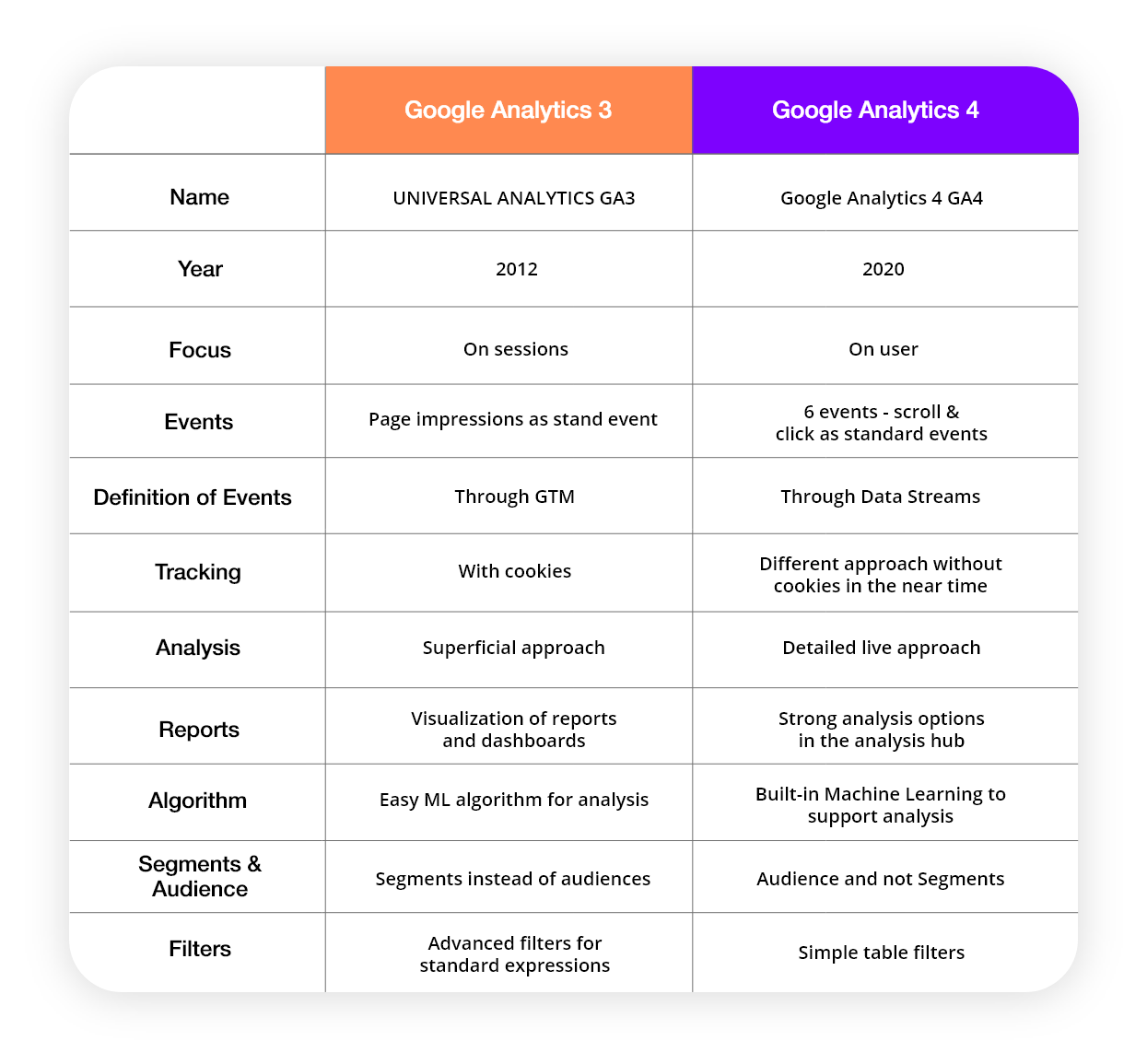
How to use Google Analytics 4 in Drupal?
To use Google Analytics 4 in Drupal, you need to install the GA4 Drupal module. This module will allow you to connect your Drupal website to a GA4 property. Once you have installed the module, you will need to create a GA4 property and then add the tracking code to your Drupal website.
Here's a step-by-step guide to using GA4 in Drupal:
- Install the GA4 Drupal module
- Create a GA4 property
- Add the tracking code to your Drupal website
- Configure the GA4 module settings
- View your GA4 reports
Install the GA4 Drupal module
The first step is to install the GA4 Drupal module. You can do this by going to the "Modules" section of your Drupal website and searching for "GA4". Once you have found the module, click on the "Install" button.
Create a GA4 property
Once you have installed the GA4 Drupal module, you will need to create a GA4 property. You can do this by going to the "Configuration" section of your Drupal website and clicking on the "Google Analytics" link. Then, click on the "Create Property" button.
Enter the name of your website and then select the "GA4" option. Then, click on the "Create Property" button.
Add the tracking code to your Drupal website
Once you have created your GA4 property, you will need to add the tracking code to your Drupal website. The tracking code is available in the "Property Settings" section of your GA4 property. To find this section, go to the "Admin" section of your GA4 property and click on the "Tracking Info" link. Then, click on the "Tracking Code" link.
Copy the tracking code and then paste it into the
section of your Drupal website. To do this, go to the "Structure" section of your Drupal website and click on the "Blocks" link. Then, click on the "Add Block" button.
In the "Block Description" field, enter a name for your block (such as "GA4 Tracking Code"). Then, paste the tracking code into the "Block Body" field. Finally, click on the "Save Block" button.
Configure the GA4 module settings
Once you have added the tracking code to your Drupal website, you will need to configure the GA4 module settings. You can do this by going to the "Configuration" section of your Drupal website and clicking on the "Google Analytics" link. Then, click on the "Configure" link.
In the "Property" drop-down, select the GA4 property that you created earlier. Then, enter your website's domain name in the "Domain" field. Finally, click on the "Save Configuration" button.
View your GA4 reports
Once you have configured the GA4 module settings, you will be able to view your GA4 reports. You can do this by going to the "Reporting" section of your Drupal website and clicking on the "Google Analytics" link. Then, click on the "View Reports" button.
You will now be able to see your GA4 reports in the "Standard Reporting" section. To view a specific report, simply click on the report name.
Google Analytics 4 offers a number of new features that will give you a better understanding of your website traffic and how visitors are interacting with your site. Plus, the improved support for mobile devices will ensure that you are able to track traffic from all devices. By using GA4 in Drupal, you will be able to take advantage
How does Google Analytics 4 work?
Google Analytics 4 uses a concept called “events” to track user interactions with a website. Events can be anything from a user clicking on a button to a page loading. Each event has various properties that can be tracked, such as the event’s name, category, and label.
Benefits of using Google Analytics 4 in Drupal:
- Google Analytics 4 provides more accurate data than other website traffic tracking tools.
- Google Analytics 4 offers more features and options than other website traffic tracking tools.
- Google Analytics 4 is easy to use and set up.
- Google Analytics 4 is free to use.
- Google Analytics 4 integrates seamlessly with Drupal.
Drawbacks of using Google Analytics 4 in Drupal:
- Google Analytics 4 is a new tool, so it might take some time to get used to it.
- Some of the features in Google Analytics 4 are still in beta, so they might not work perfectly.
- You need to have a Google account to use Google Analytics 4.
- You need to add the tracking code to your Drupal website manually.
- You need to configure the GA4 module settings in order to view your reports.
Conclusion:
If you are currently using an older version of Google Analytics, it's time to upgrade. The latest version, Google Analytics 4, provides powerful insights into how your website is performing and can help you improve your traffic levels. To get started with Google Analytics 4, contact us today. We are experts in all things Drupal and can help you set up this powerful tool on your website.